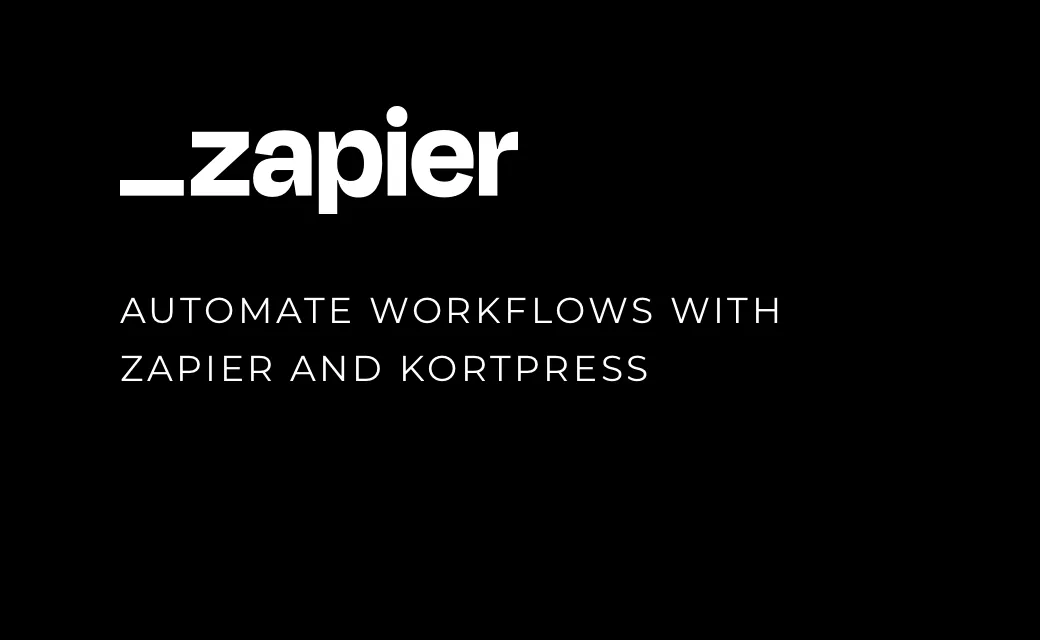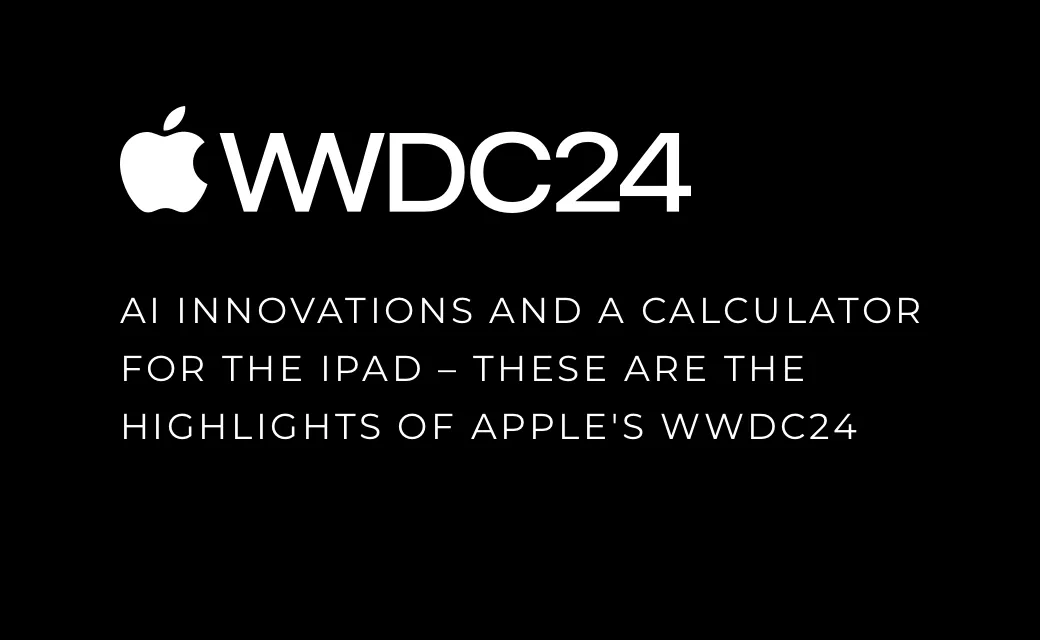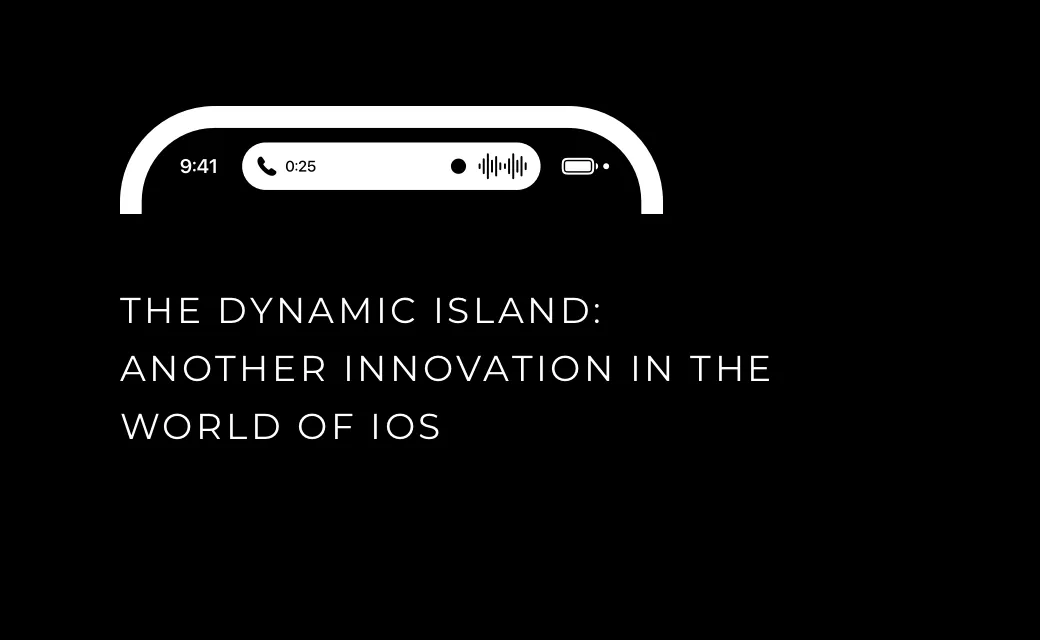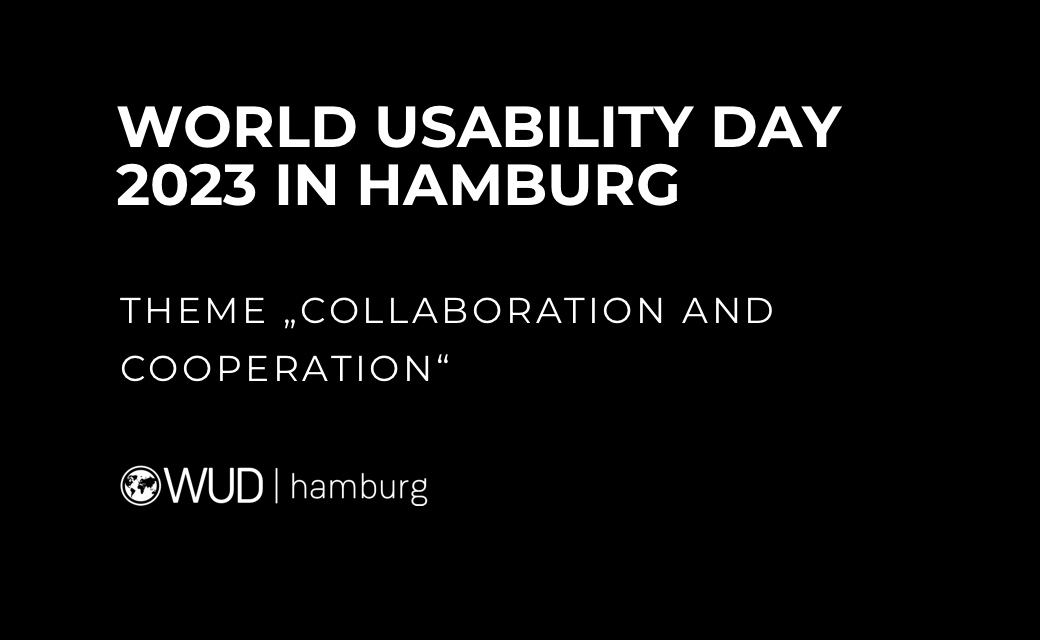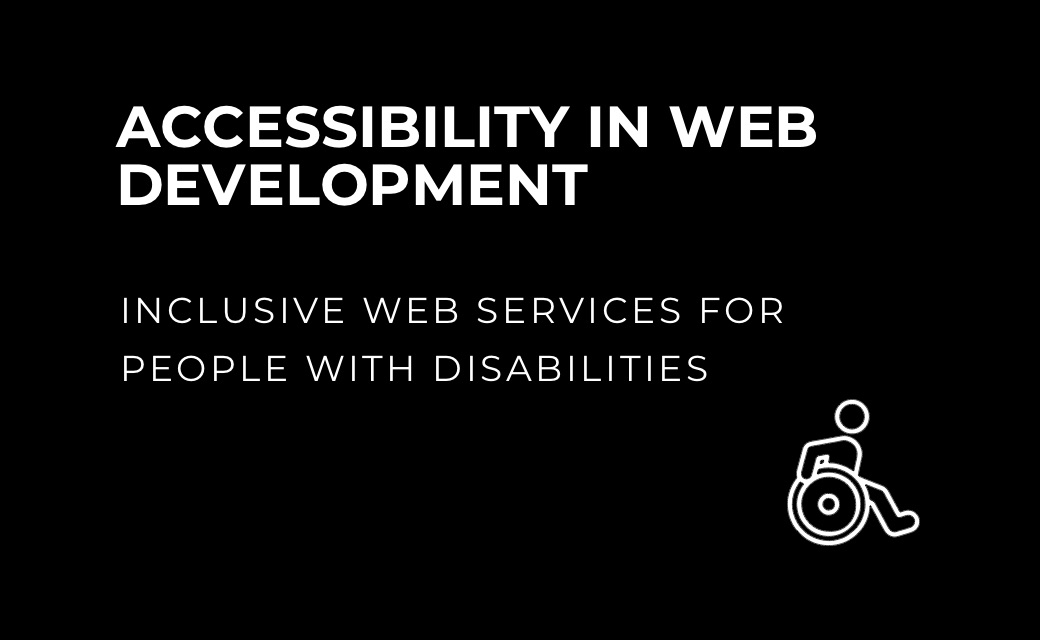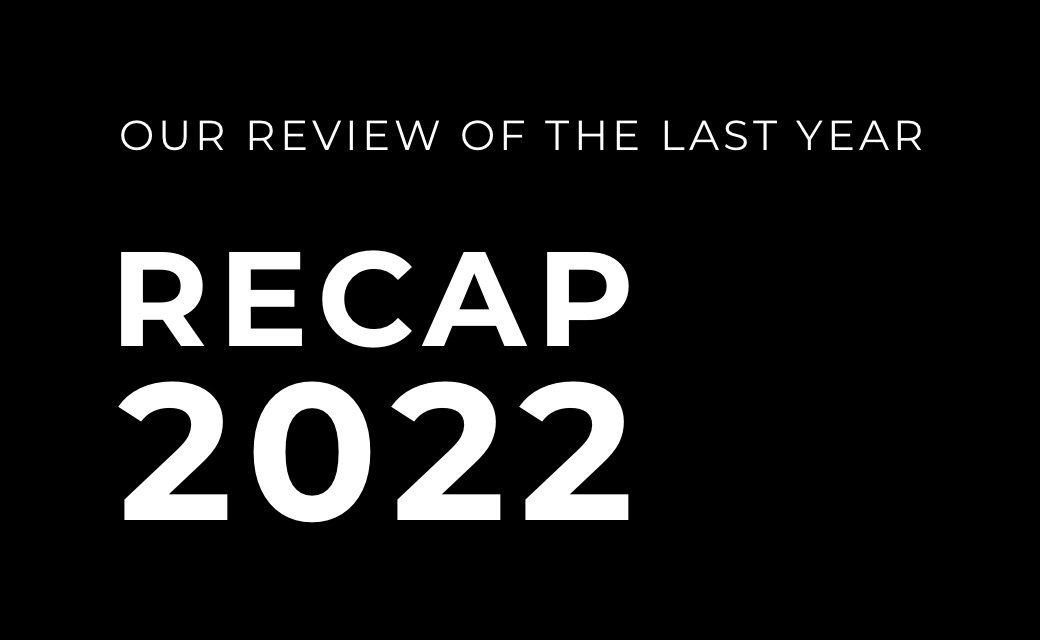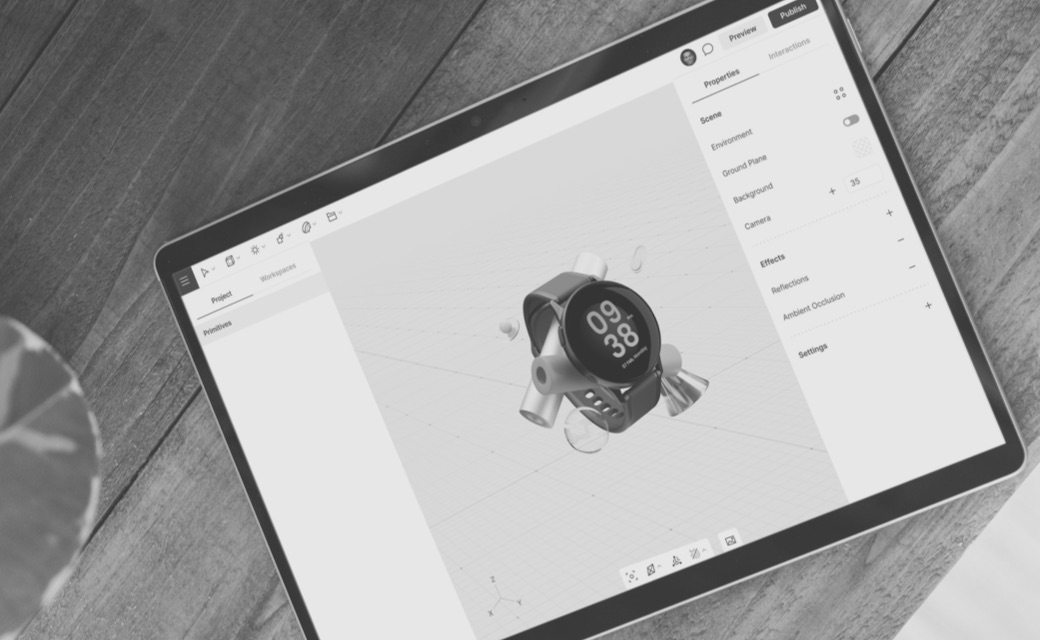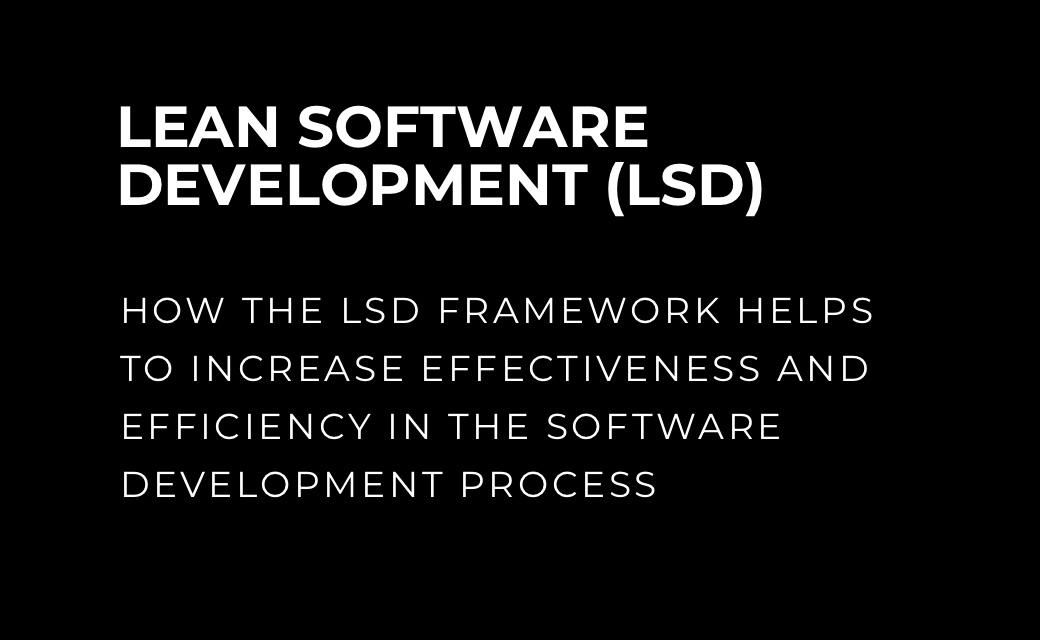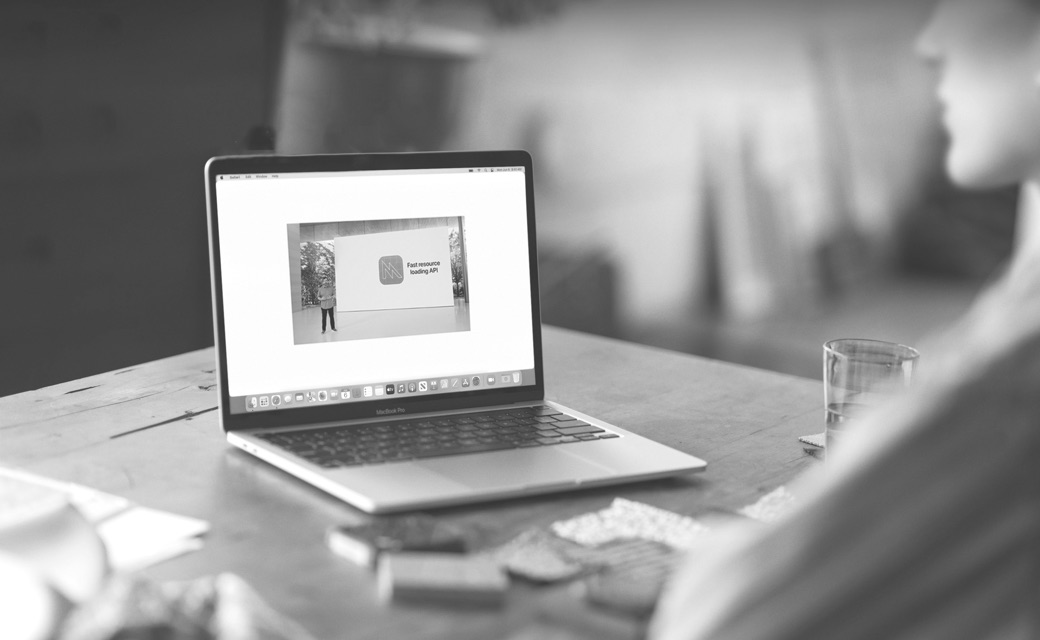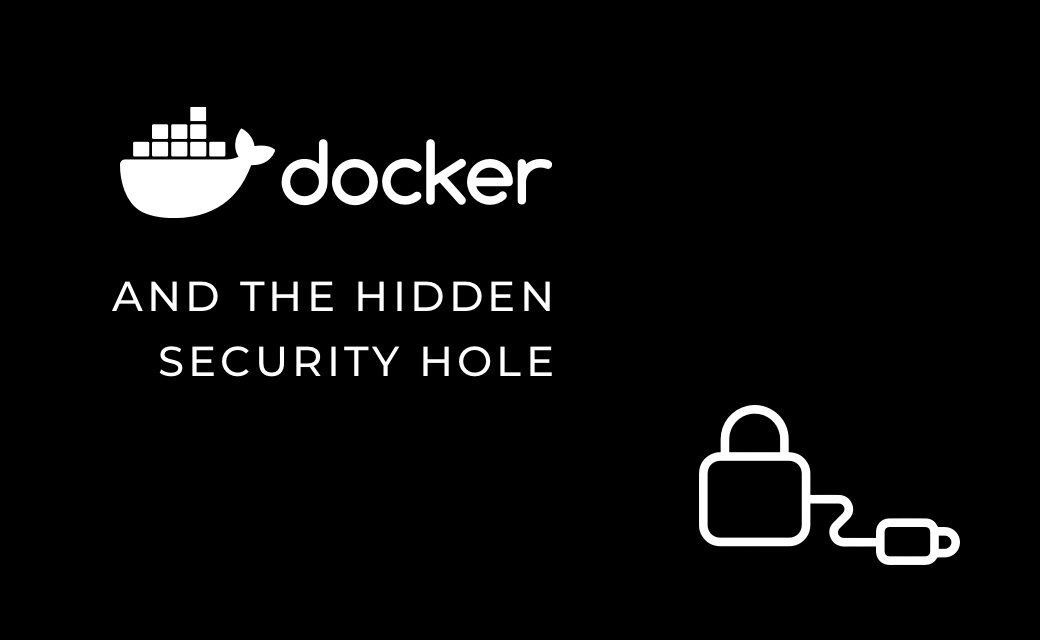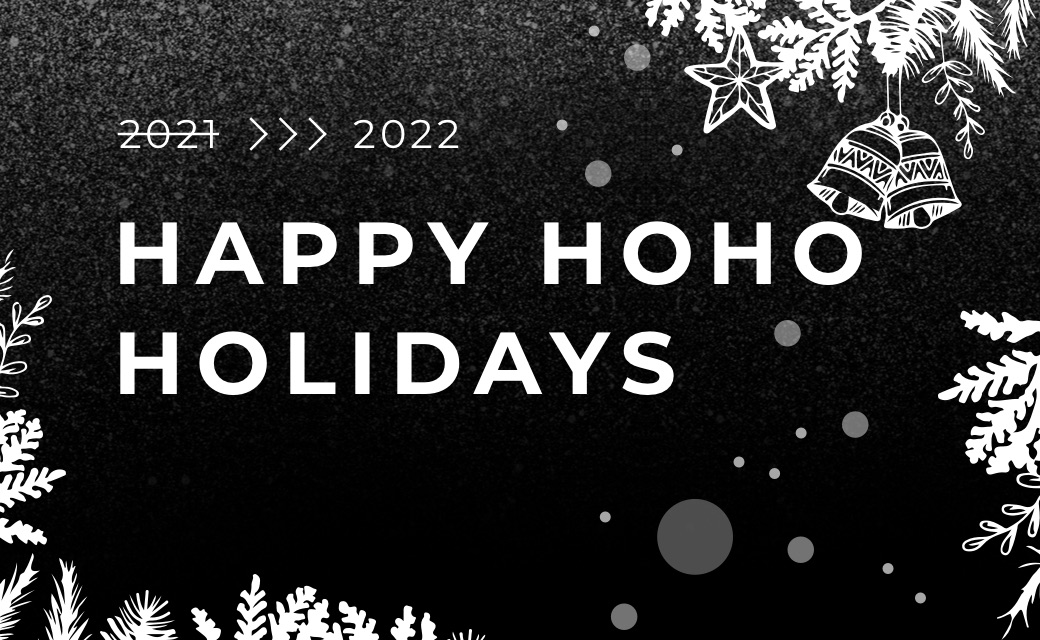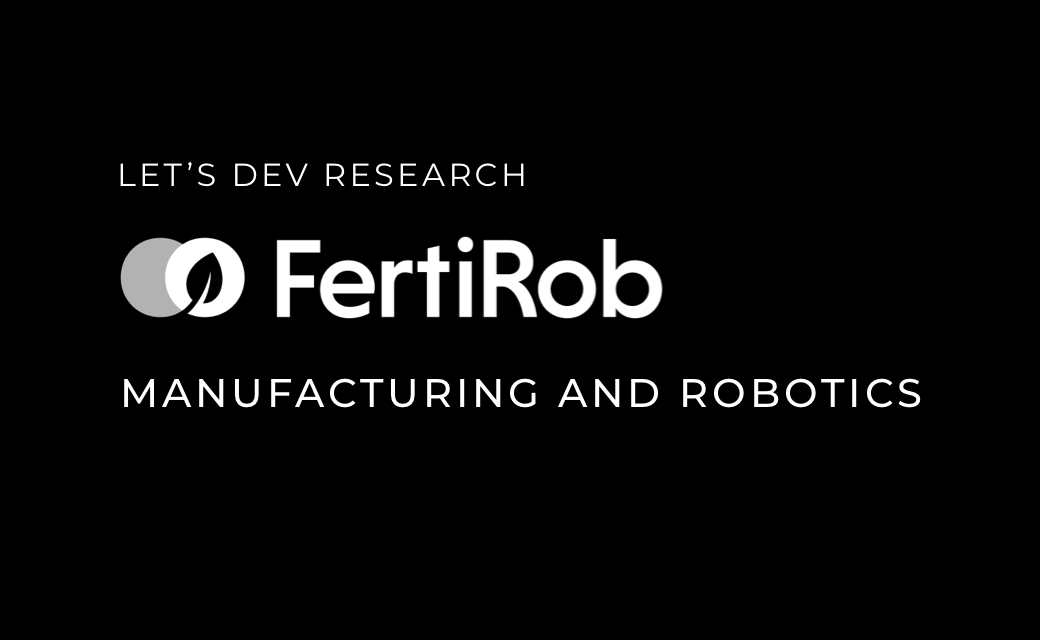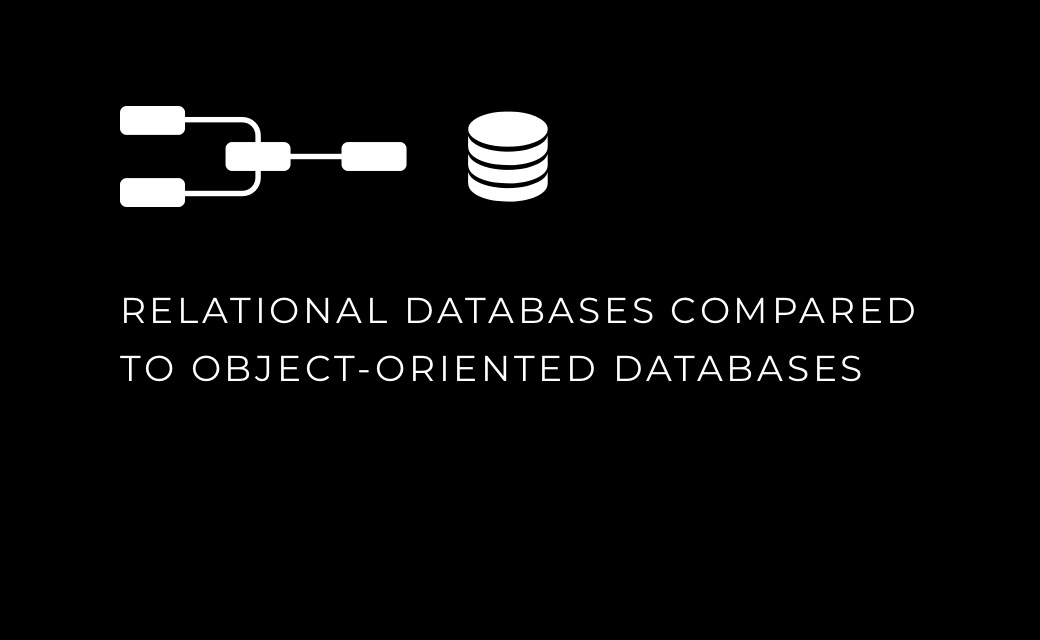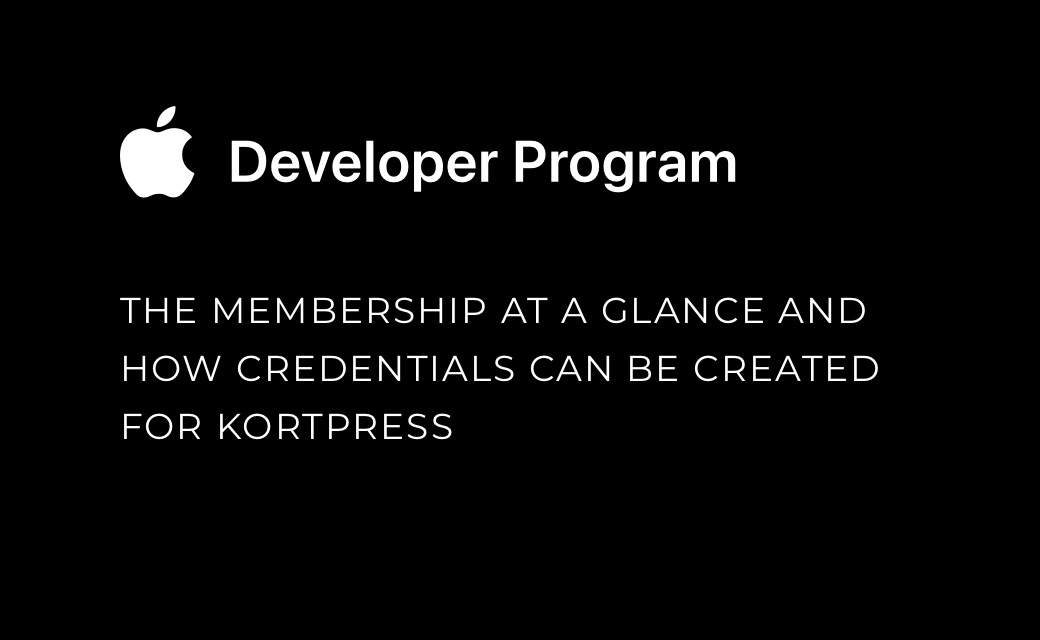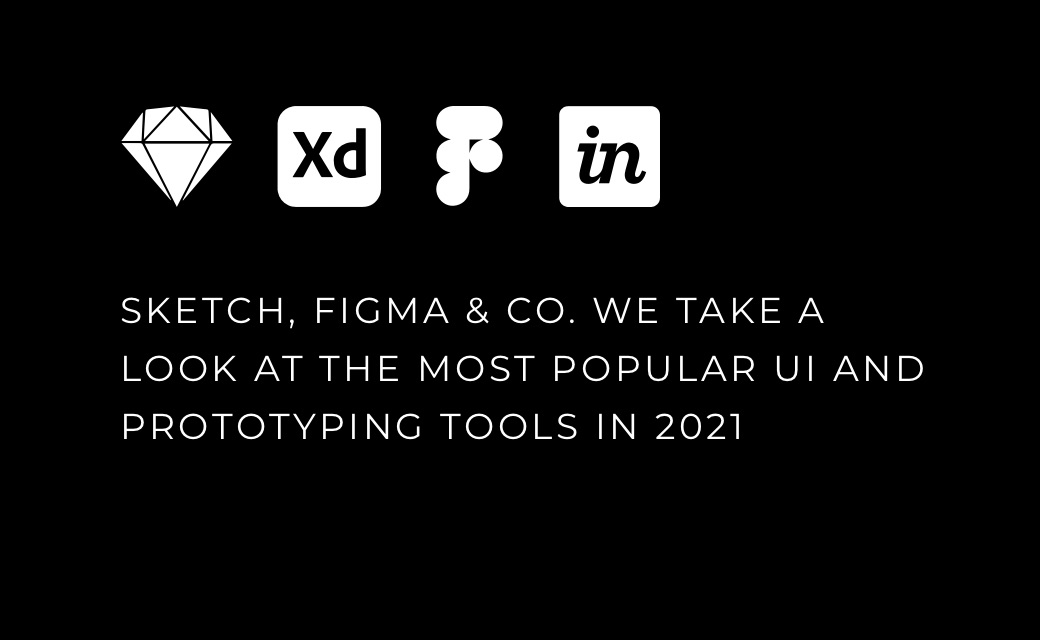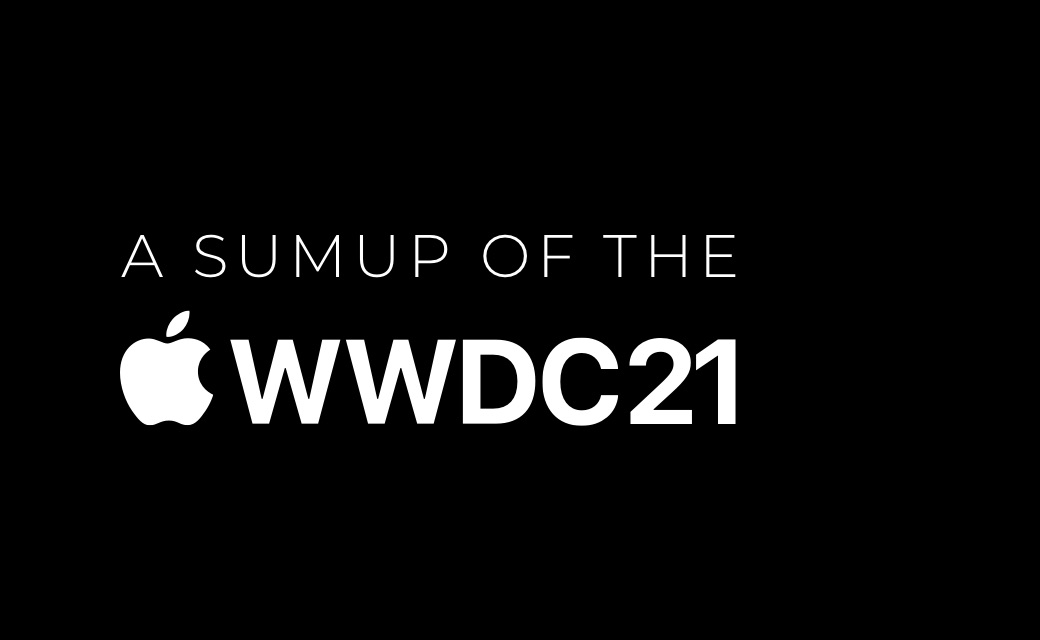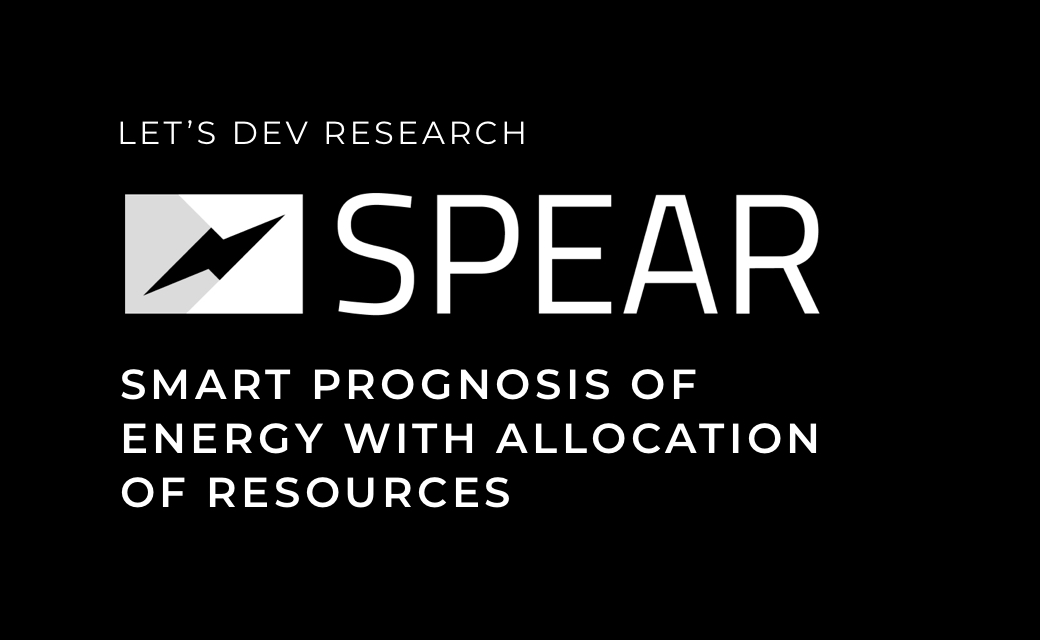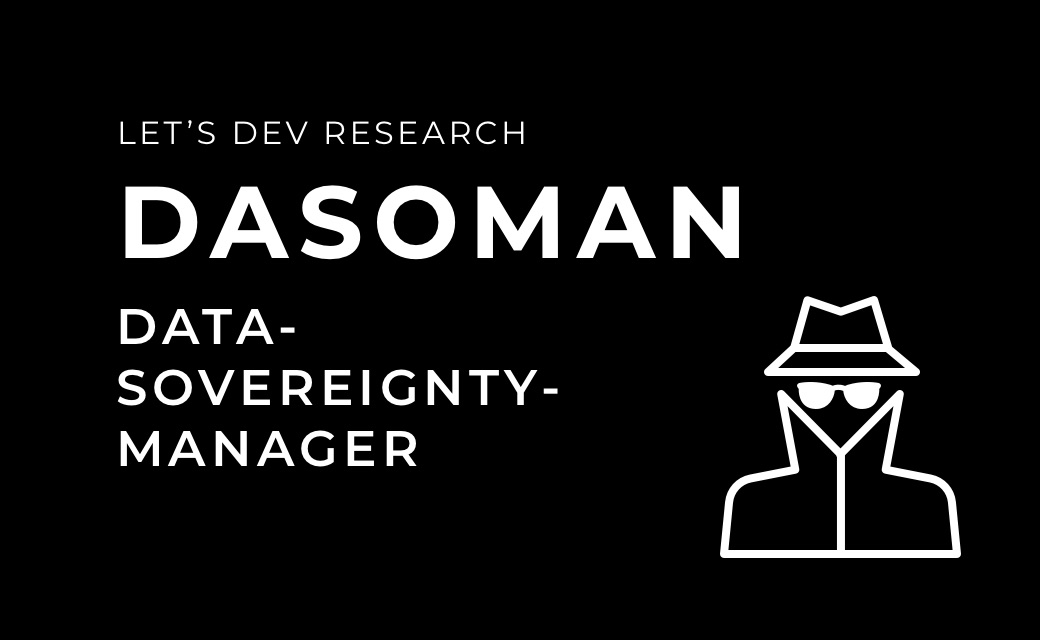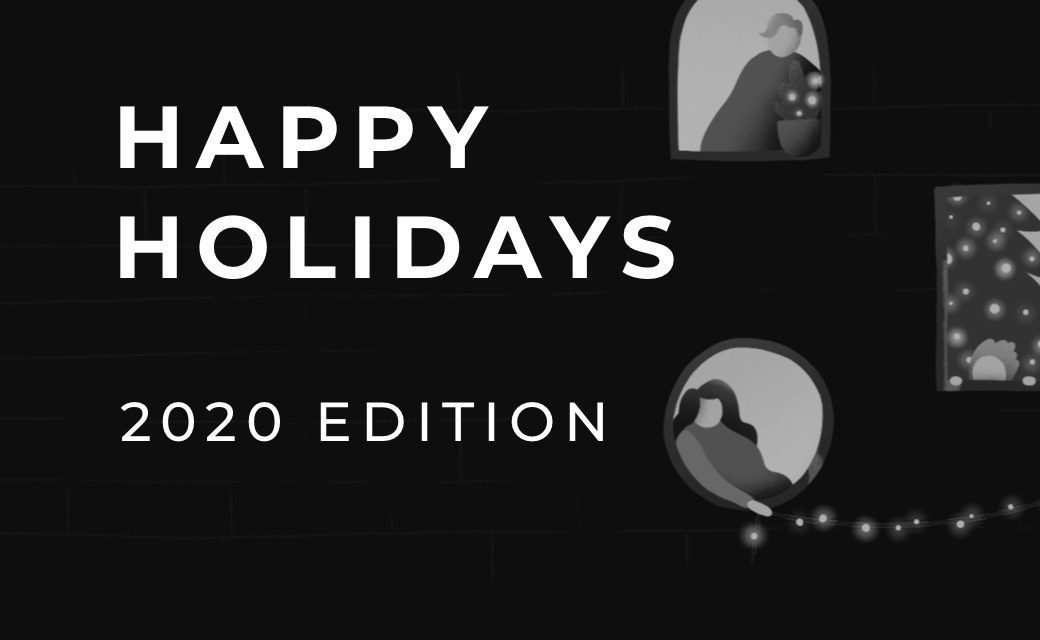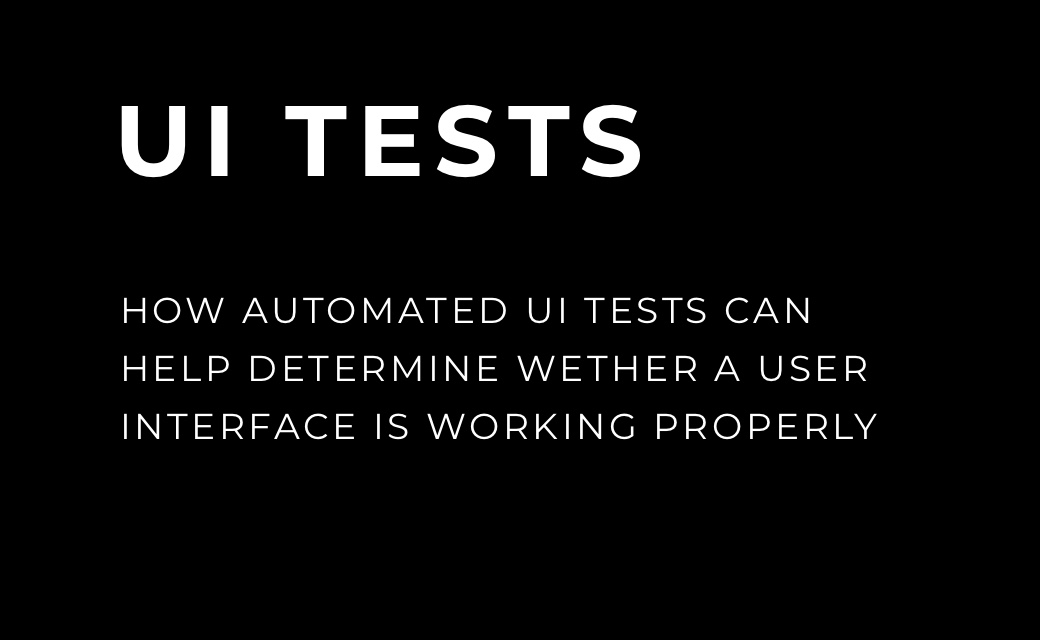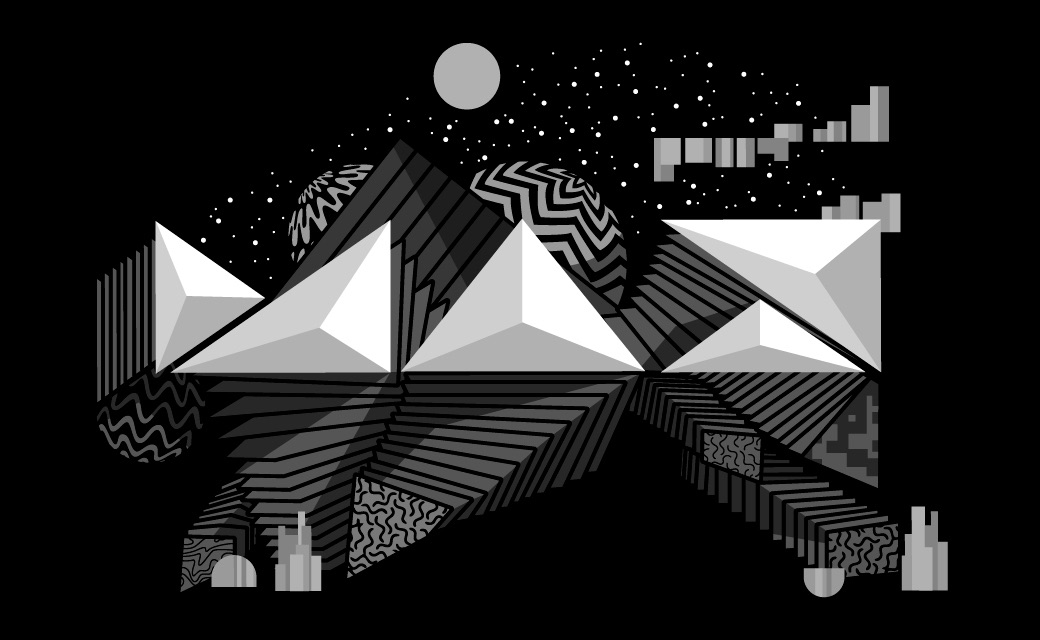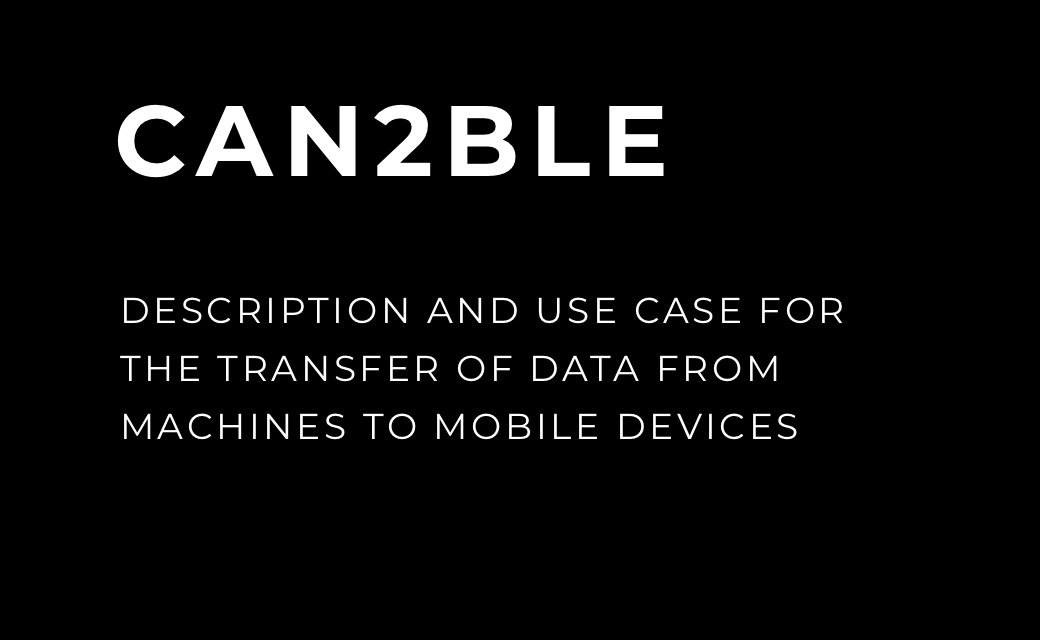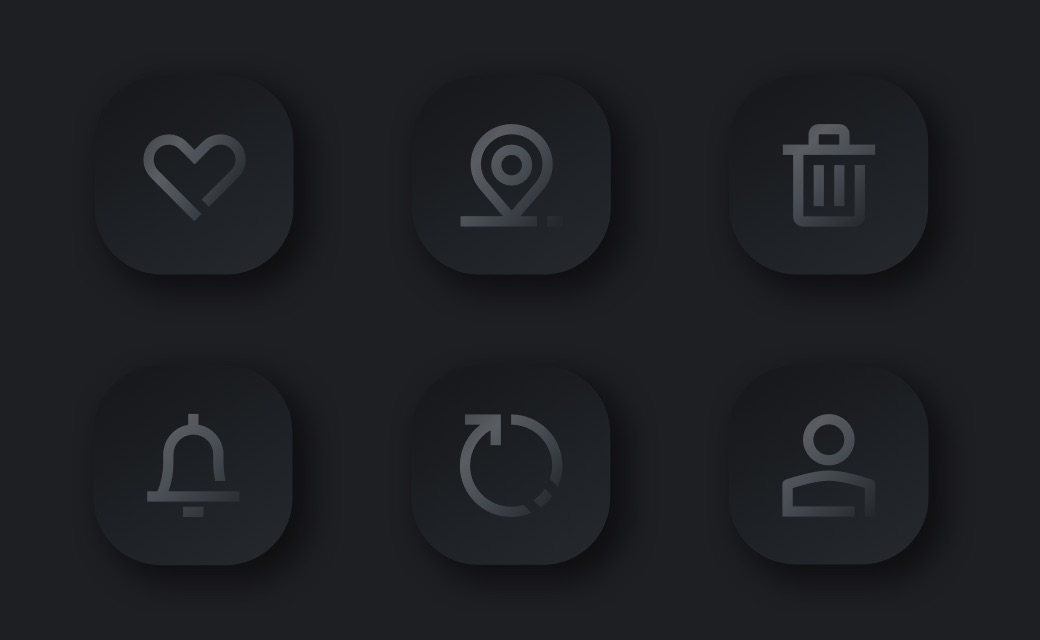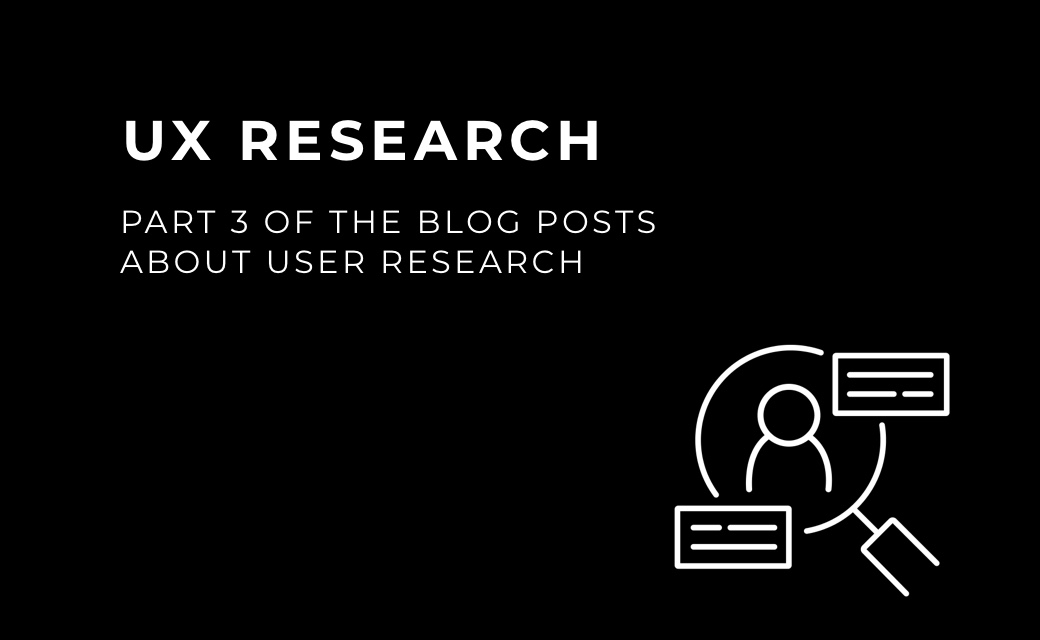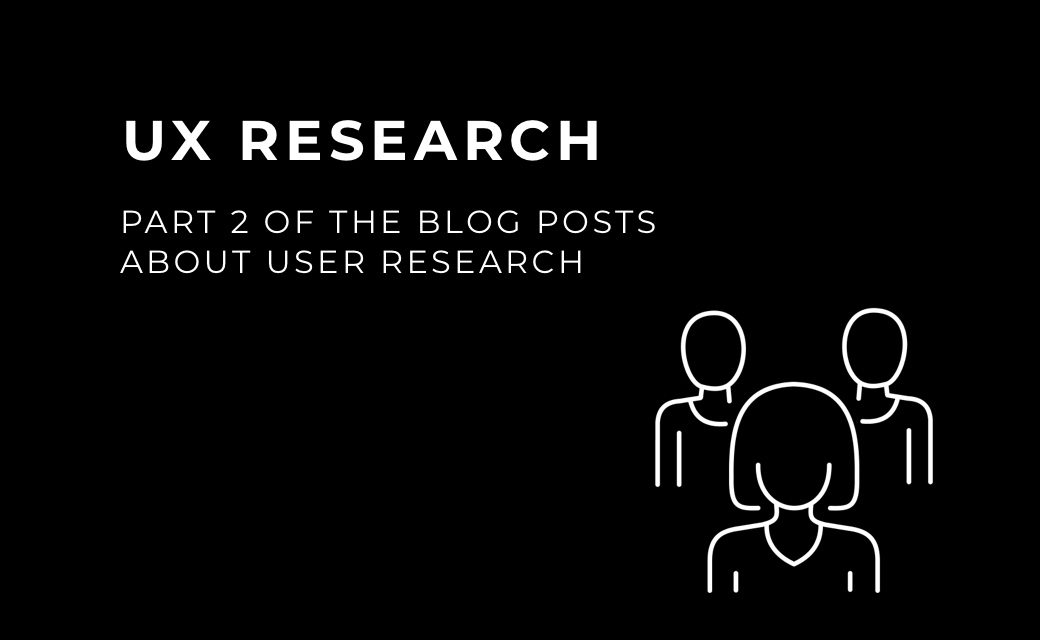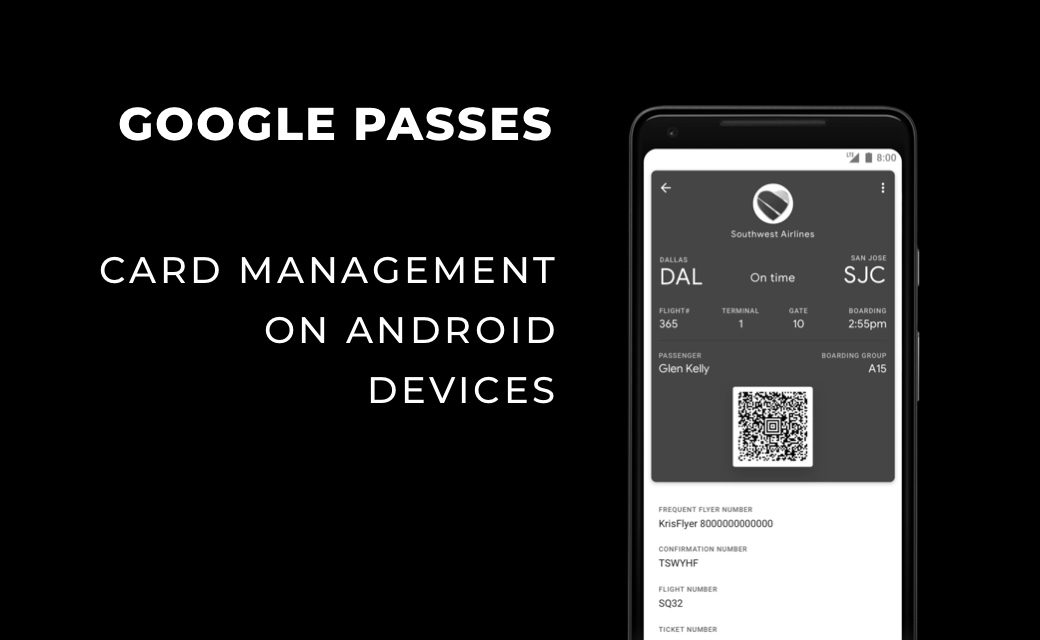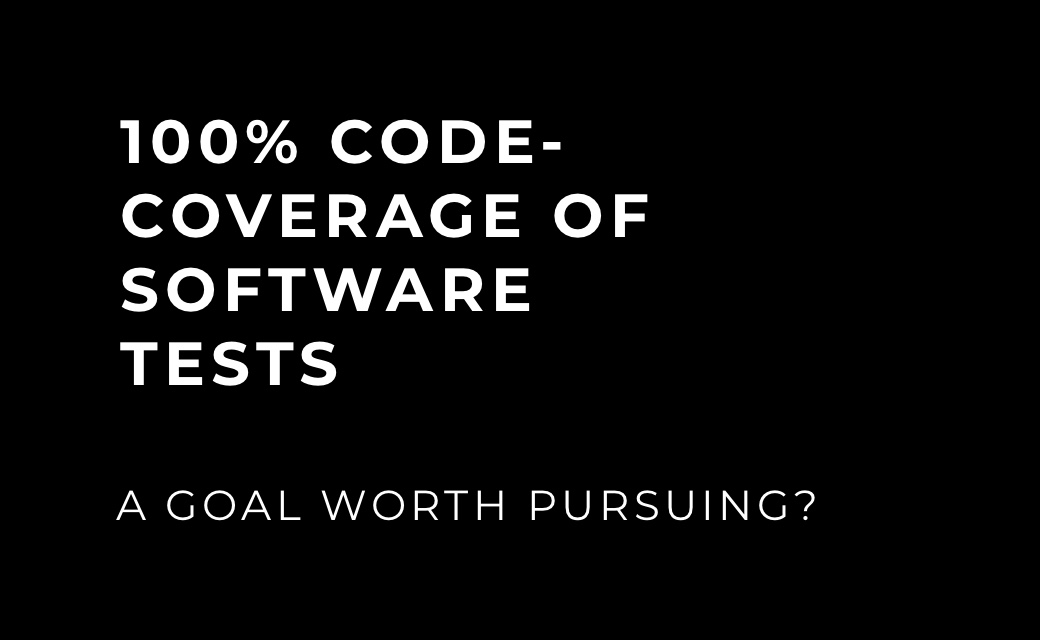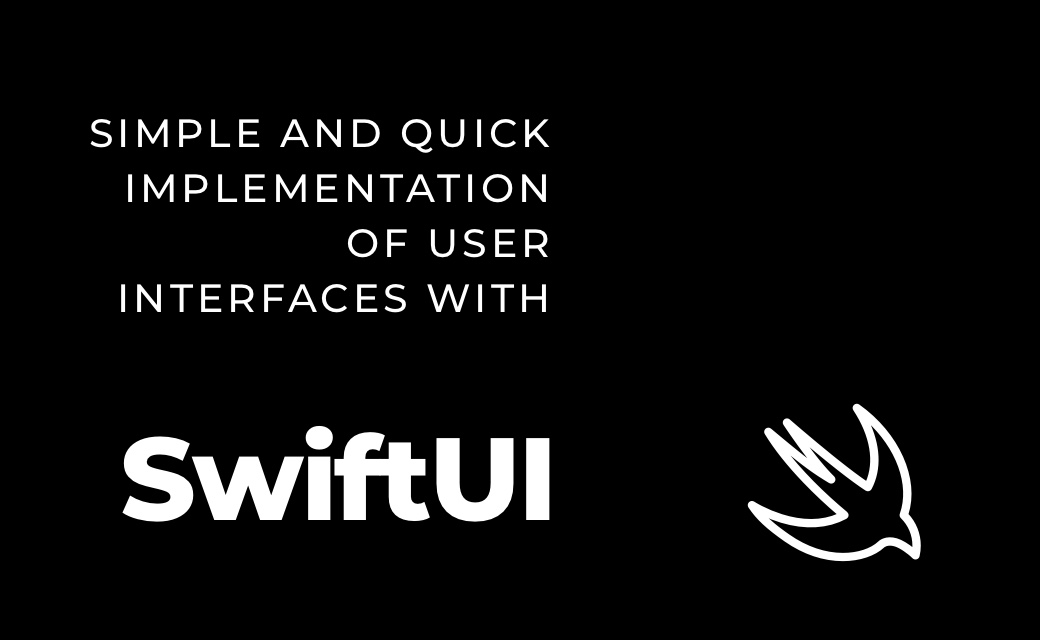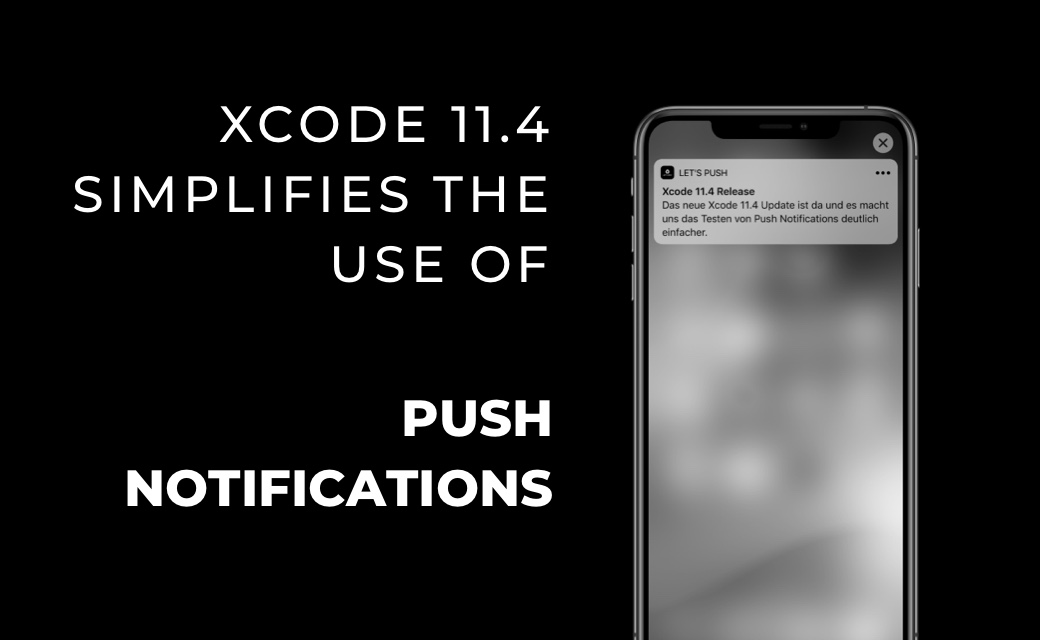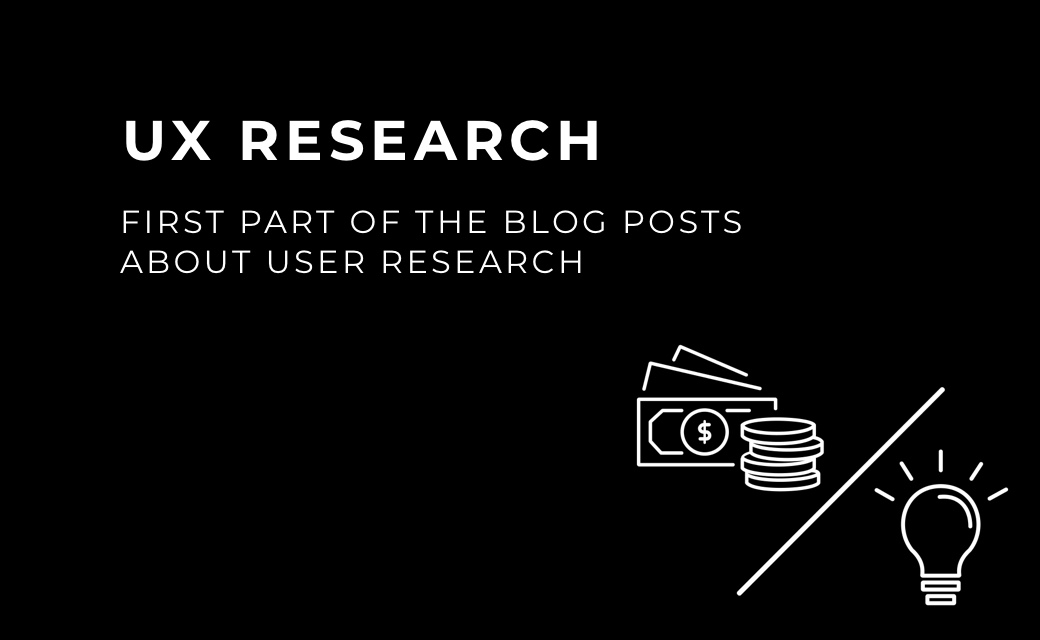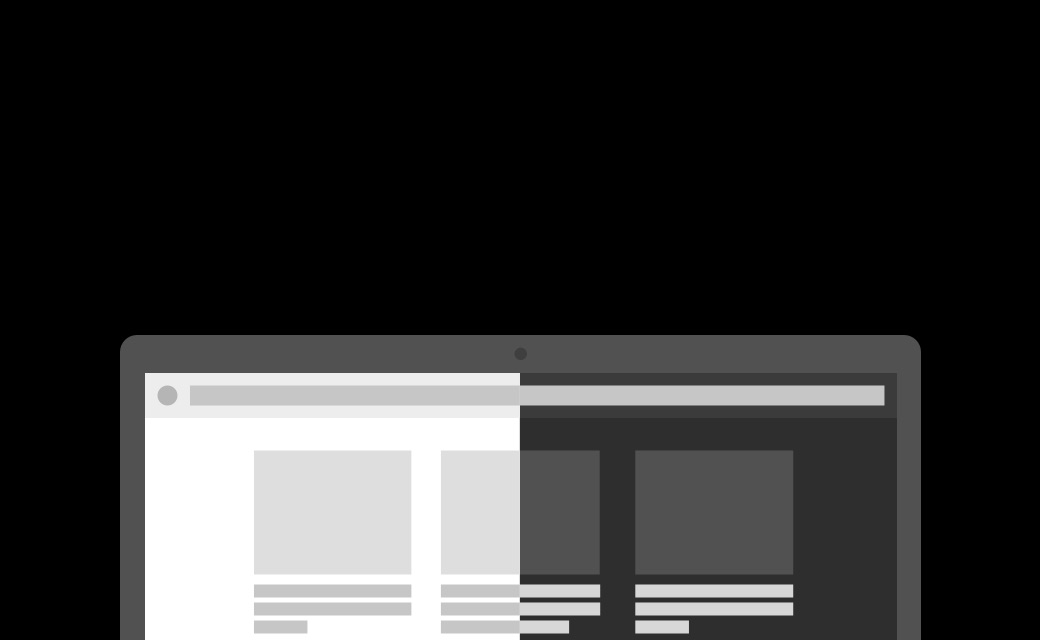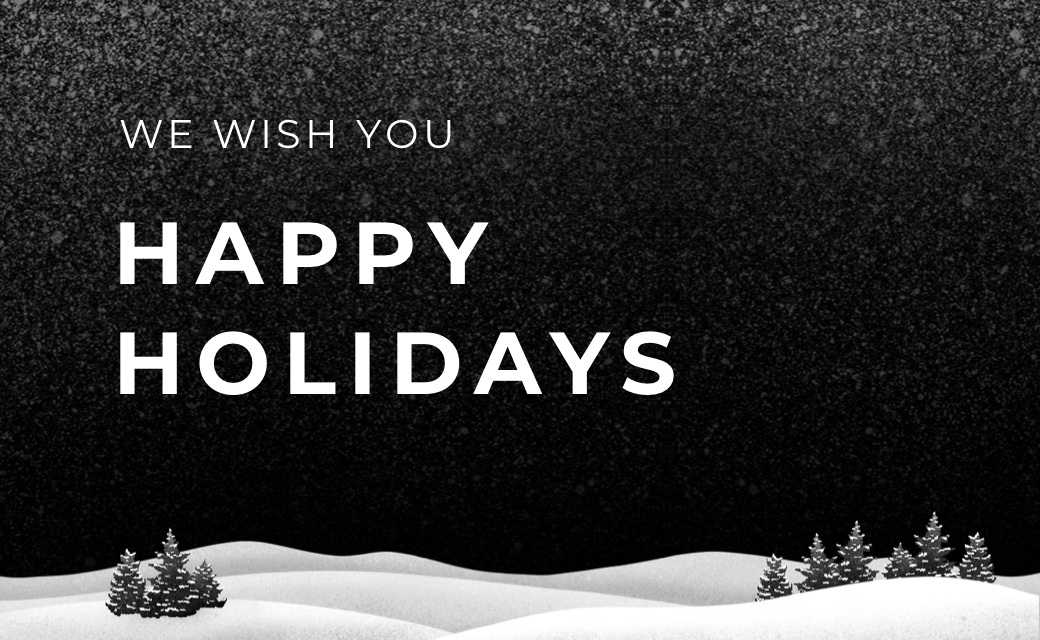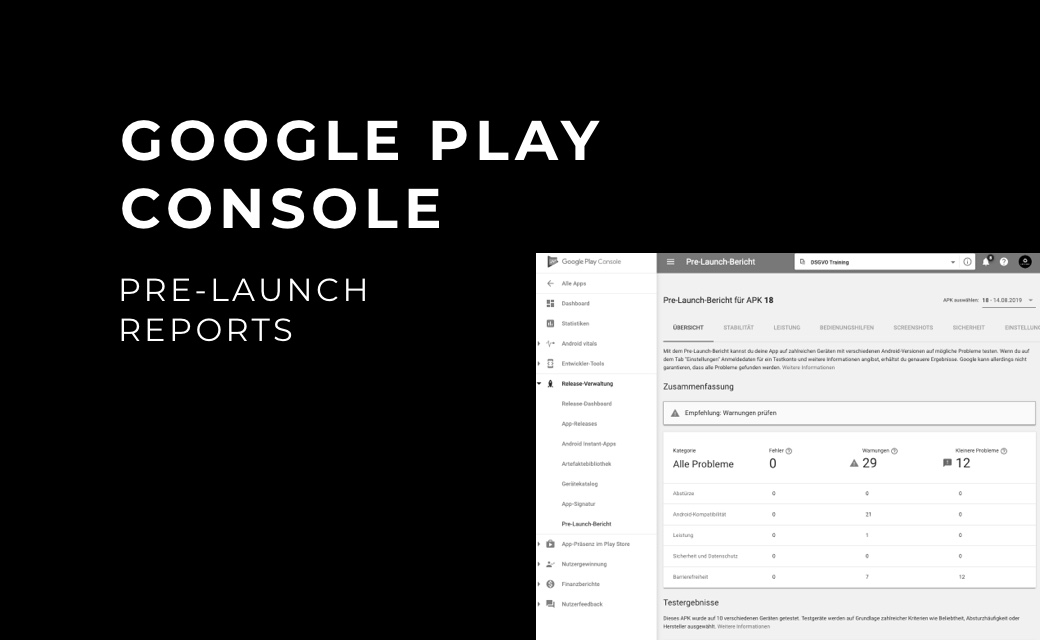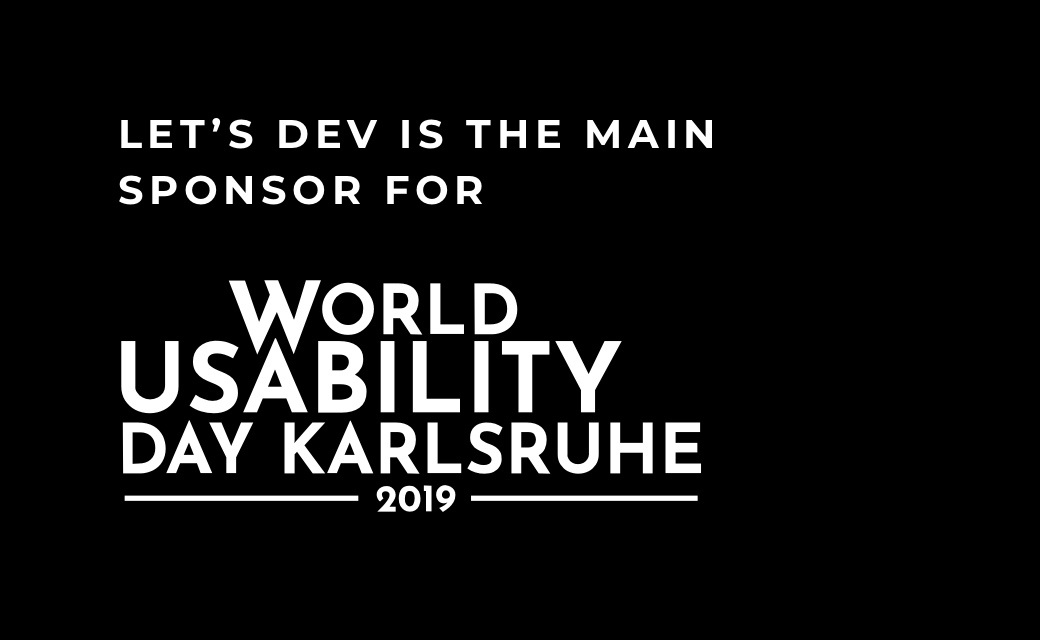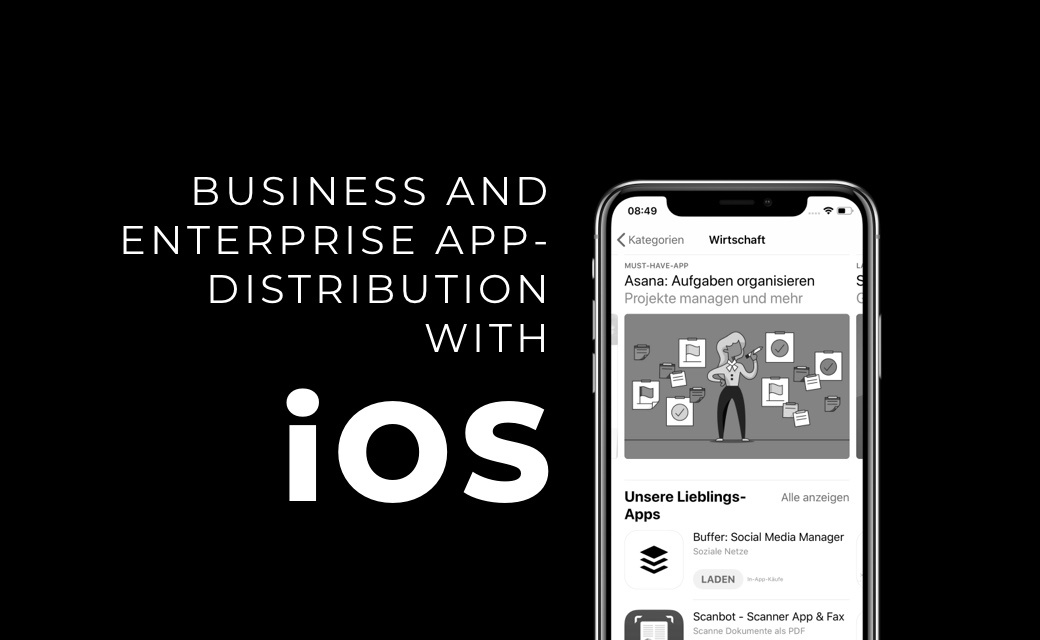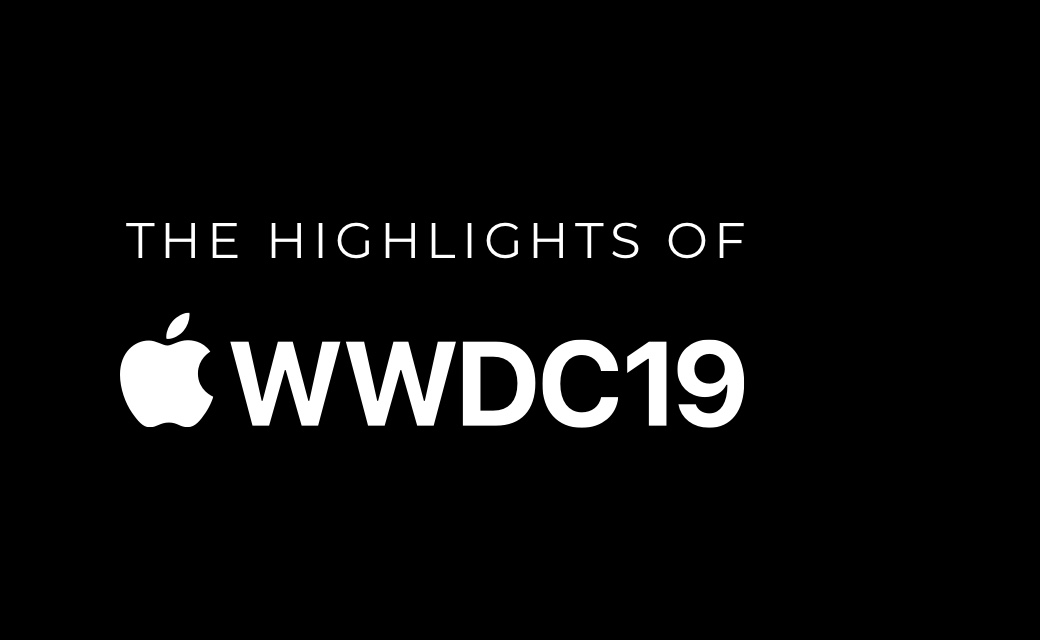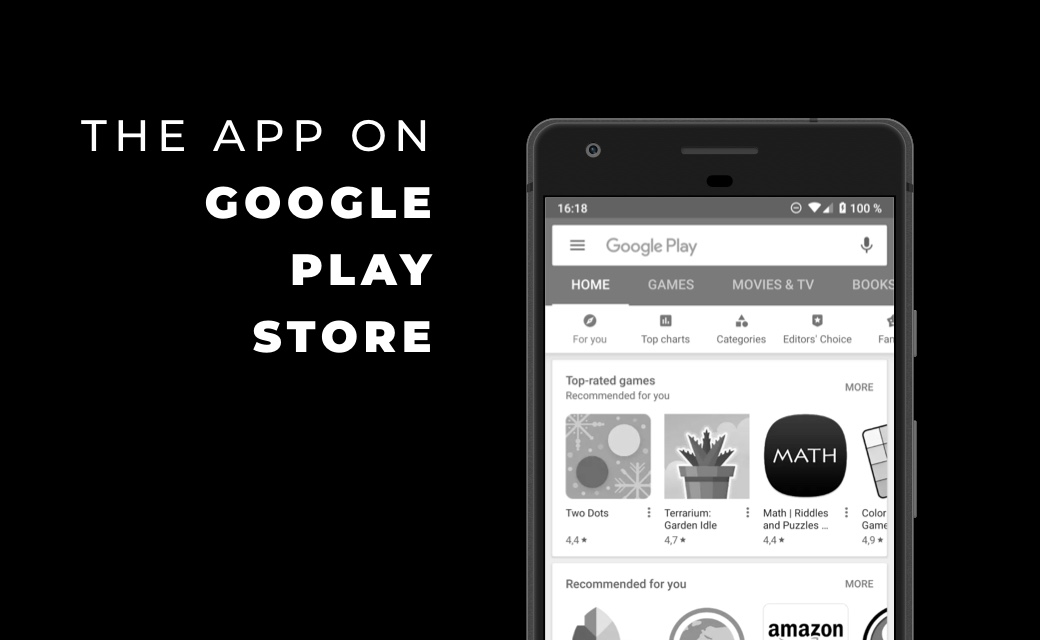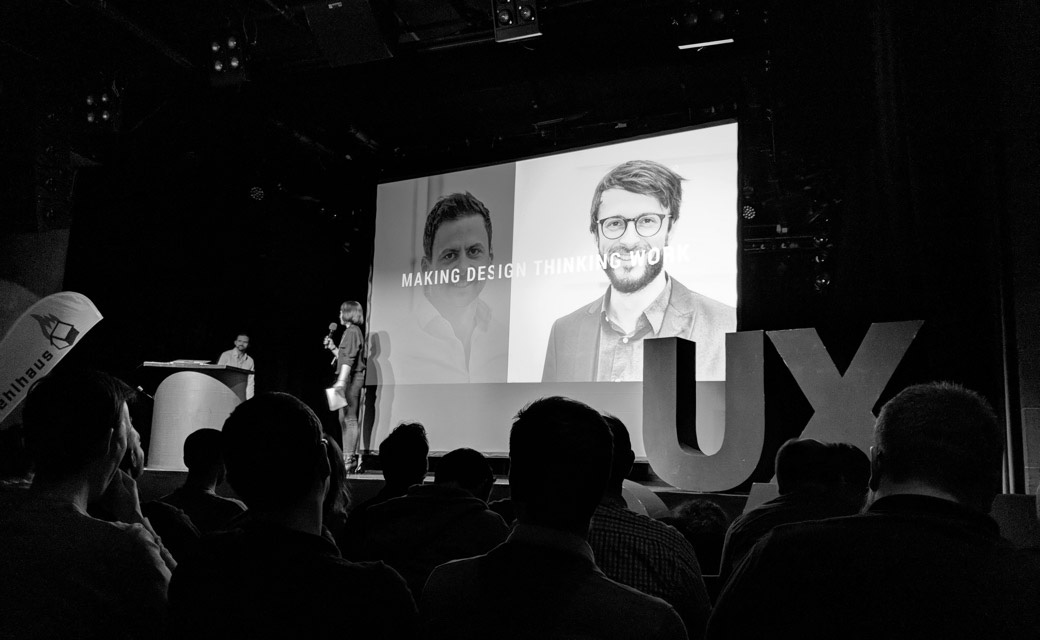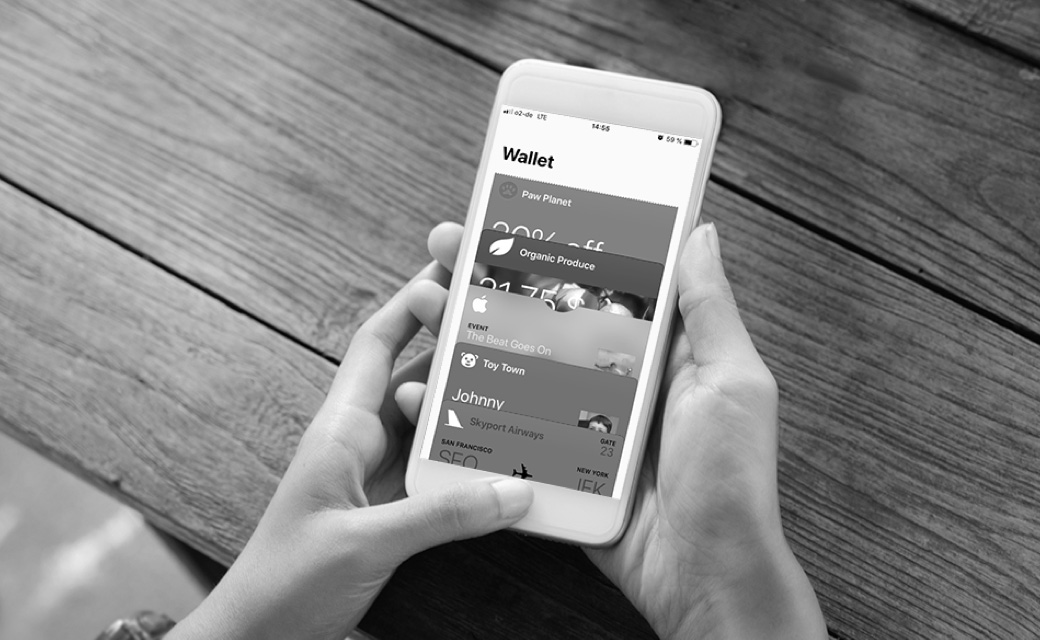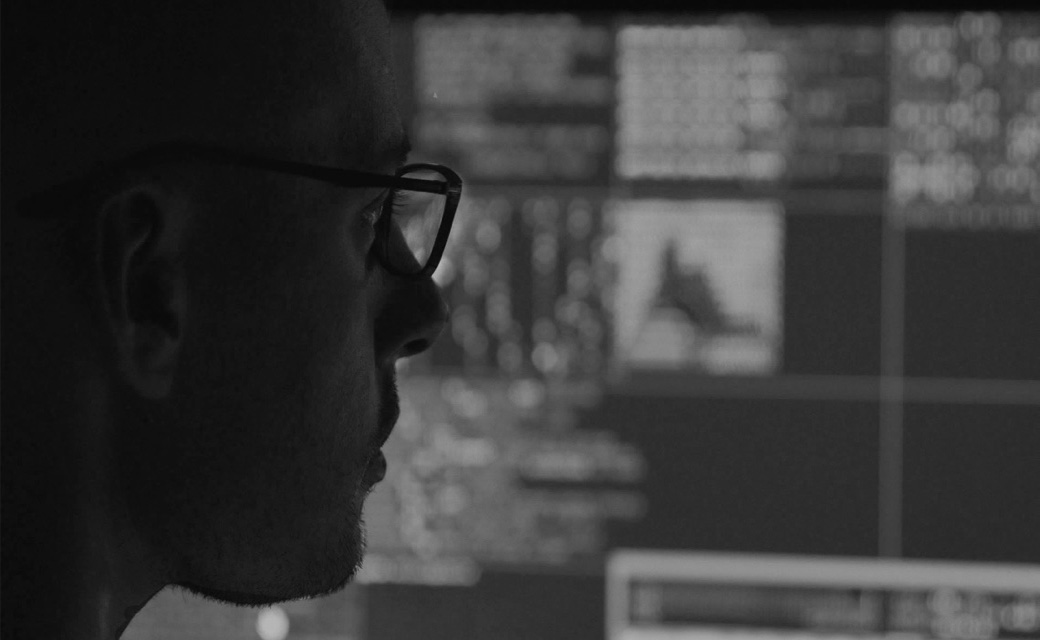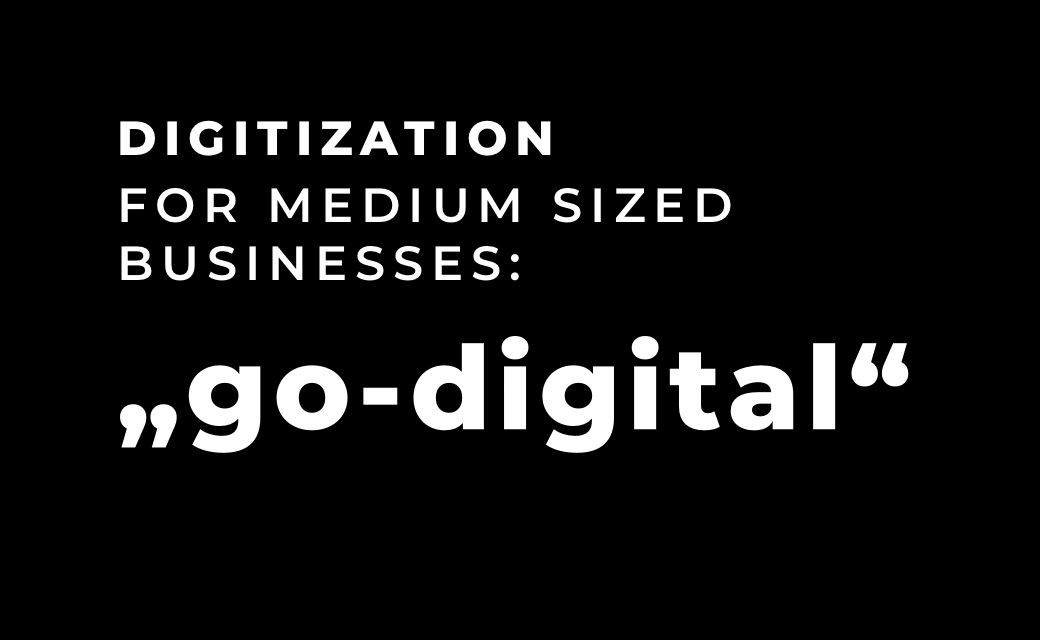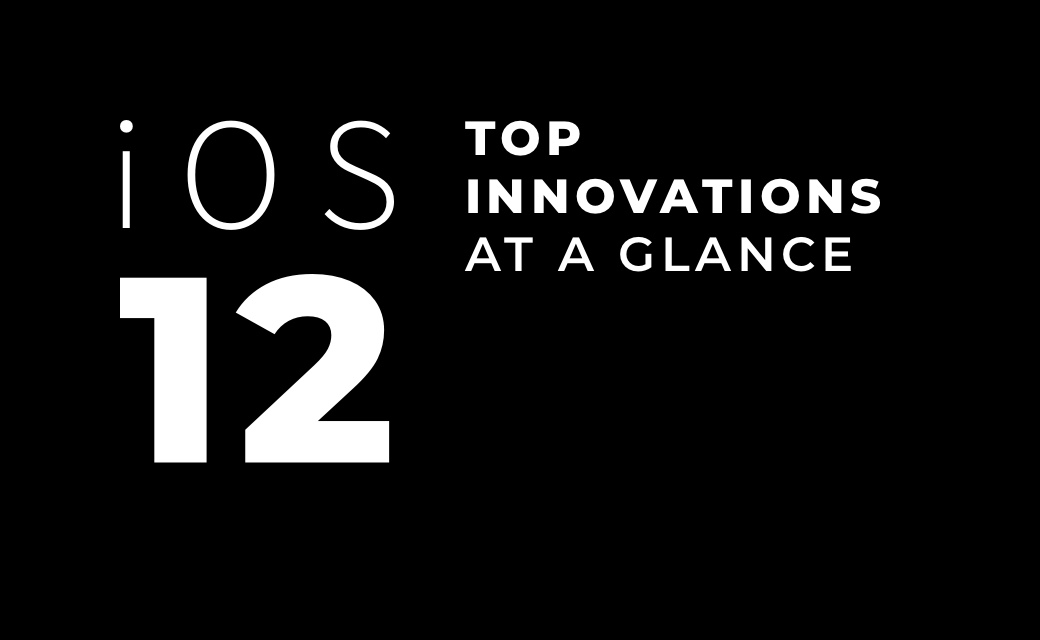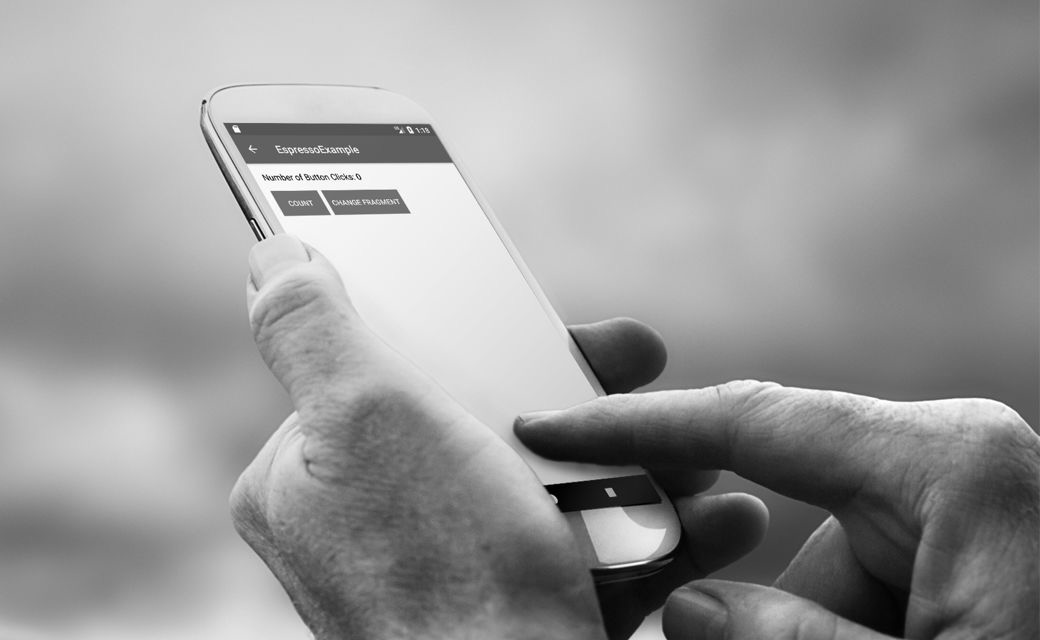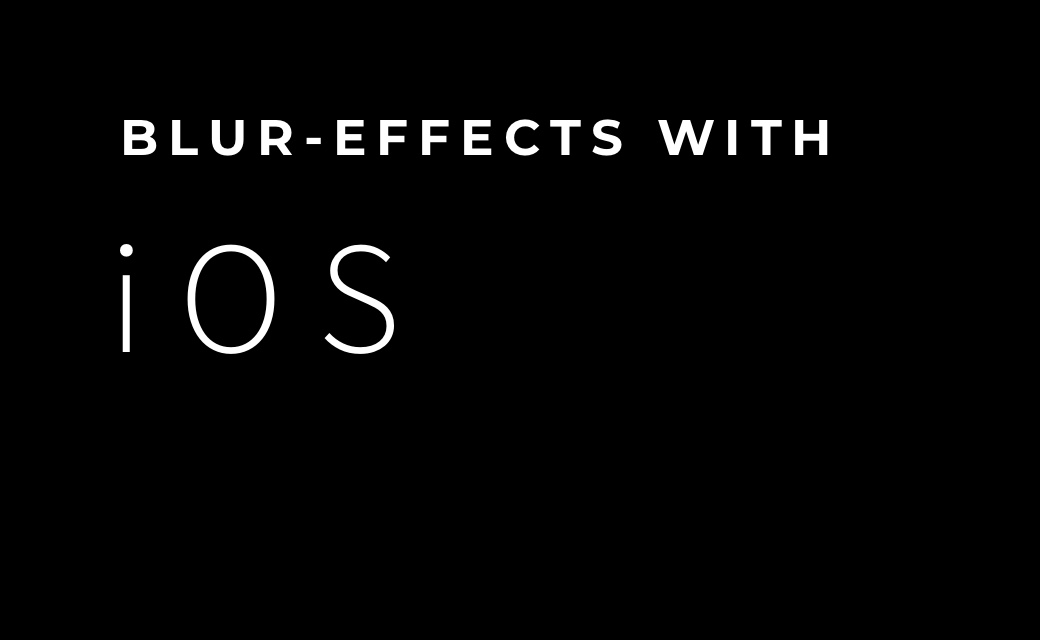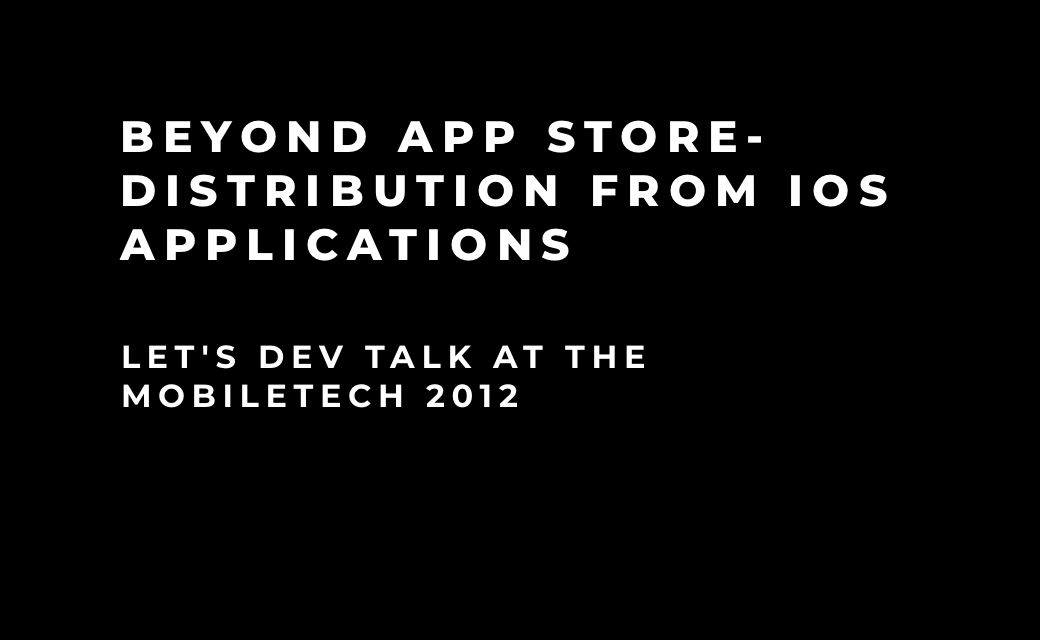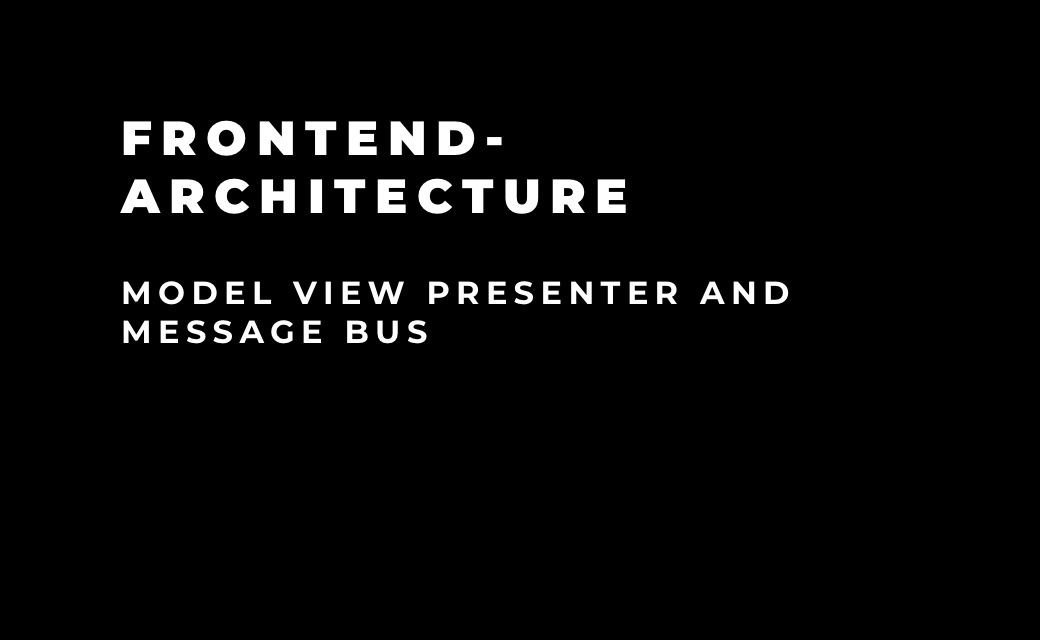App Name
30 characters - simple - easy to remember
Finding an app name that is as simple as possible, easy to remember, and suggests what an
app can be used for is always a challenge. However, the effort pays off, as the name
essentially contributes to how users find an app in the App Store.
The name of an app is displayed on the product page in the App Store on all devices. It
is one of the features by which users can recognize an app. Therefore, when choosing a
name, you should avoid using names that are too generic or similar to existing apps.

Subtitle (optional)
30 characters - iOS 11 only - one sentence
Below the name, the subtitle can be displayed on devices from iOS 11. Ideally, it
summarizes the app in one sentence, highlights special features of the app, or describes
the context of use of the app for potential buyers. The subtitle can be changed with
each update of the app version.
Categories
Two categories – Primary & Secondary
An app can be assigned to two categories. Under these categories, an app can be found
when browsing the App Store or filtering search results.
The main category affects whether the app is displayed under "Apps" or "Games". The
category should be chosen according to the main functionalities of the app and reflect
them. All possible categories, as well as additional information, can be found here:
https://developer.apple.com/app-store/categories/

App Icon
Meaningful - Simple - no photos, text or details
First impressions count - This statement also applies to a product page in the App Store.
Besides the name of the app, the app icon is one of the first pieces of information that
the user gets about the app. Therefore, the app icon should make a positive and strong
first impression, also to strengthen the recognition value of the app.
A meaningful app icon should communicate the benefit and purpose of the app without going
into too much detail. The latter is essential because the app icon is displayed in
different sizes on different devices. Too small graphic elements, photos or text are
then usually difficult to recognize.
An inappropriate app icon can be a reason why an app fails Apple's App Store Review. An
app can be rejected if, for example, an Android-like device is seen on the app icon.
Preview video (optional)
Maximum 30 seconds - Without sound - Up to three per language
A preview video of an app is displayed as the first element next to the screenshots. It
should explain the app and its main functionality in 30 seconds or less. It is played
directly on the App Store page, but without sound. Therefore, it should be as
graphically appealing as possible. Up to three preview videos can be displayed on the
product page. One to three preview videos can be uploaded per language of the app in the
App Store.
Screenshots
Maximum five per device & language - Visual presentation of functions
Unless a preview video of the app is presented on the product page, screenshots are an
essential element to visually present the user experience of the app to the user. Up to
five screenshots per device and language can be uploaded.
The screenshots should visualize the functionality of the app. For this purpose, it can
sometimes be helpful to present not only simple screenshots, but also prepared graphics.
These graphics can then include screenshots in the device as well as text that
underlines the content of the screenshots again. The total size and number of the
graphics follow the same guidelines as the simple screenshots.
From experience, inappropriate screenshots are one of the most common reasons why Apple
rejects an app in the App Store review. The following points should be paid attention to
in order to avoid the rejection of the app:
- The devices in the graphics should fit the device size. Accordingly, a graphic for
the iPhone X should also show an iPhone X and not an iPhone 7. The screenshot of the
device should also be an original screenshot of the device size.
- No screenshots of the Android app or Android devices should be used
- The screenshots should show the app in use. Splash and login screens should not be shown here.

Description
Minimum 700, maximum 4000 characters - short & meaningful - no keywords or
prices - update on app update
The description of an app should be short and meaningful. In terms of content, it should
describe the special features and functionalities. This can be done, for example, by a
short informative section, followed by a list of the main functionalities. For potential
users, it should be emphasized again, what makes the app so unique. Avoid unnecessary
clusters of keywords and especially the mention of prices should be avoided here, as
this information can vary depending on the region and country.
The tonality and language of the description should be chosen according to one's own
brand identity. At the same time, however, care should be taken to use a form of
expression that is appropriate and understandable for the company's own target
group.
The first sentence of the description is always displayed on the product page and can be
read directly. Therefore, special attention should be paid to it in order to induce the
user to read on as much as possible and to arouse his interest.
Advertising text (optional)
170 characters - Independent of the app update
For important information that should be shared with app users regardless of an app
update, the ad text should be used. For example, news about the app, announcements of
new features, content or events can be announced through the ad text.
The ad text is displayed above the description and can be up to 170 characters long.
Keywords
100 characters - separated by comma, without spaces
Keywords significantly determine how easy it is to find an app in search results.
Therefore, the keywords should be selected consciously. Keywords should be as specific
as possible, words that your target group could use to search for an app like your own
in the App Store. Words should be avoided that do not contain relevant information, are
formulated too openly or are not in the context of the app, as otherwise it is difficult
to find your own app.
100 characters for keywords seem very little at first. The following tips can maximize
the number of words within the given characters:
- No duplications of words that are already listed in singular/plural form
- No use of App Store categories and the word "app"
- No duplicate use of words
Inappropriate keywords are a common reason for App Store rejections. The following tips
can help you avoid inappropriate keywords:
- No unauthorized use of brand names, famous people, or other trademarked words and phrases
- Omit unimportant designations that are not relevant for your own app
- No app names that compete with each other
- No offensive or insulting terms

What’s New (optional)
4000 characters - Improvements - New functions
After an update of the app version, this area can be used to communicate the changes and
adjustments of an app to the users. For example, improvements resulting from user
feedback can be mentioned here, or new features can be presented in order of
importance.
In-App Purchases (optional)
Maximum 20 elements - Method: SKPaymentTransactionObserver enabled?
In addition to information about an app, the product page also displays in-app purchases
that users can make here and in the app. These in-app purchases as well as subscriptions
are displayed in different sections. A maximum of 20 elements, each consisting of a
name, a product image, and a description, can be displayed. The sequence of the elements
is freely selectable. This allows specific content to be highlighted in a targeted
manner. In addition to the product page, the in-app purchases can also be found in the
search results and featured on various pages in the App Store. In doing so, the app must
support the following method, otherwise the in-app purchases will not be displayed in
the App Store: SKPaymentTransactionObserver.

Ratings and reviews
Respond to questions/criticism - solicit user feedback for improvement
An app can be rated by any user who has downloaded or purchased the app. In addition to
this, any user can write a review of the app. These reviews can be answered directly,
for example, to respond directly to questions, criticisms, or other concerns. When
responses are made directly through iTunes Connect, users receive notifications and can
update their reviews.
Updating reviews and answers is generally possible at any time. However, only the latest
reviews and answers of a user are displayed on the product page. Reviews that are
displayed on the product page are specific per region/area. There is also an option in
iTunes Connect to reset the Ratings. However, this is only possible when the app is
updated. In some cases it may be useful to reset the ratings. However, a low number of
reviews can also have a negative impact on users' purchasing and downloading behavior.
Therefore, Apple recommends using this only very sparingly and consciously.
Image credits:
- plainpicture: Valery Skurydin